Wifi Model
M-ID40 Wifi Version.

Initial Settings
When turn on the M-ID40 WiFi for the first time, it will have the default factory settings, so a new wireless network will be created and awaits connections. The Network Name (SSID) is created according to the default, being mid40-xxxxxxxx (x = Unique identification of the reader).
The standard password for wifi connection is: viaondarfid
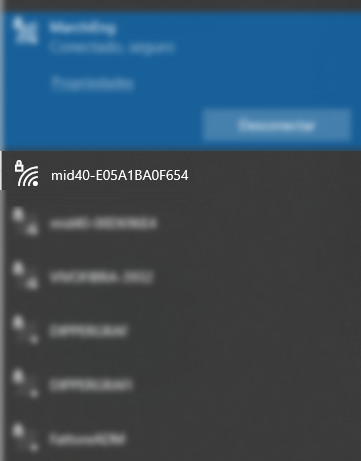
Dashboard
Access to the Administration/Settings page is made by your browser (Google Chrome, for example) through the address: http://192.168.0.10
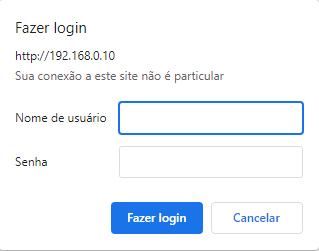
Default credentials are:
User: adminPassword: admin
Current Data
In this session the current network configurations are displayed.

Wireless Parameters
In this session it is possible to define the wireless parameters.
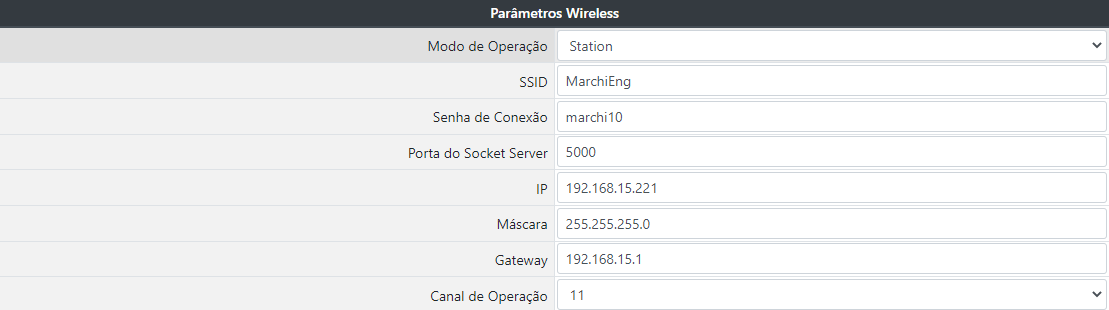
Operation Mode:- Access Point: Defines that the M-ID40 will be used as an access point (like a router).
- Station: It defines that the M-ID40 will be used as a station, and should connect to an existing WIFI network.
In this mode, it is mandatory to fill the name of the SSID network where the reader will connect, as well as the connection password. IP address parameters should be defined manually, as the configuration does not allow operation in DHCP mode, with static IP address only.
SSID: When in Access Point mode, the SSID is automatic. When in Station, you need to enter the name of the SSID network where the reader should connect.Connection Password: When in Access Point mode, it is the required password for connecting new customers. When in Station, it is the SSID network connection password where the reader should connect.Porta do Socket Server: It is the network port that the reader will open as listener awaiting external connections. It is used when the equipment is operating in Answer Mode mode.IP: Static IP of the reader.Mask: Network mask.Gateway: Network Gateway IP Address.Operating channel: WiFi Operating Channel used by the equipment. (Only in Access Point mode)
General Parameters
In this session it is possible to define the general parameters of the equipment.

User: Username used for login on the administration page.Password: Access password for login on the administration page.Print data rfid tx no serial debug: Allows you to turn on or off the debug data sending to the RX2 auxiliary output.Print data rfid rx no serial debug: Allows you to turn on or off the debug data send to the TX2 auxiliary output.
Radio Frequency Parameters
In this session it is possible to define the work parameters of RFID and automatic operation.

Autonomous Mode: When enabled, the reader automatically enters in reading operation.Antennas power: Defines the reading power, being 1dbm to 31dBm.
Firmware Update
The equipment will only notify a new update if it is in mode Station/Estação.
When there is update available, you can update through the Administration/Configuration page through the browser. After updating, the reader will be restarted.

Attention
While the equipment is being updated, it is crucial that it is not turned off and the internet has a stable connection.
Web Services
Configure Output
URL: http://[IP]:8080/out1_on
METHOD: HTTP GET REQUEST
RETURN:
OK
URL: http://[IP]:8080/out1_off
METHOD: HTTP GET REQUEST
RETURN:
OK
URL: http://[IP]:8080/out2_on
METHOD: HTTP GET REQUEST
RETURN:
OK
URL: http://[IP]:8080/out2_off
METHOD: HTTP GET REQUEST
RETURN:
OK
URL: http://[IP]:8080/out3_on
METHOD: HTTP GET REQUEST
RETURN:
OK
URL: http://[IP]:8080/out3_off
METHOD: HTTP GET REQUEST
RETURN:
OK
URL: http://[IP]:8080/out4_on
METHOD: HTTP GET REQUEST
RETURN:
OK
URL: http://[IP]:8080/out4_off
METHOD: HTTP GET REQUEST
RETURN:
OK