Use Instructions
Reading mode
By default the M-ID40 Ethernet is sent operating in Answer Mode, in this mode it needs commands to start and stop reading, where it will send via cable network (RJ45) each tag read in hexadecimal format.
This mode depends on the connection established with the Development Software (SDK), if the communication is interrupted, it enters waiting mode again, waiting for the command for reading restart.
It is also possible to use the reader in autonomous mode, in this mode, whenever the reader is started will already have the reading active not being required commands. To change the operating mode, the change must be made through SDK.
Diagrams
General Operating Diagram
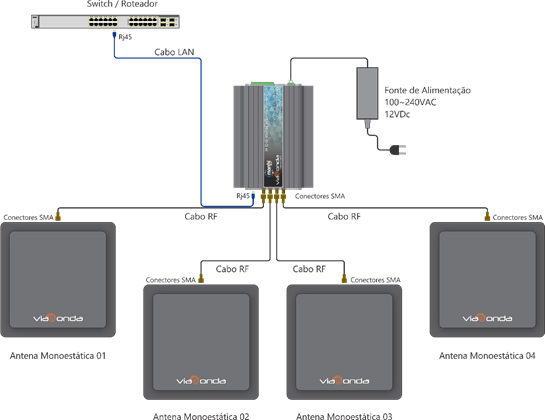
The diagram presented above demonstrate the default installation of the M-ID40 Ethernet module, with a maximum of 4 antennas. When connecting the M-ID40 for the first time, it will be in factory operating mode, as described in Settings. In order for the reader to operate correctly and read the RFID UHF labels, make sure there is at least one antenna properly connected to the equipment.
Buzzer Installation Diagram (Signal) and sensor (trigger mode)
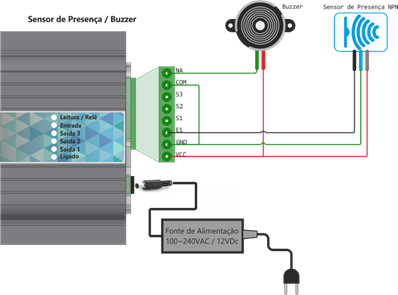
Output installation diagram (With interface M-IDIO3)
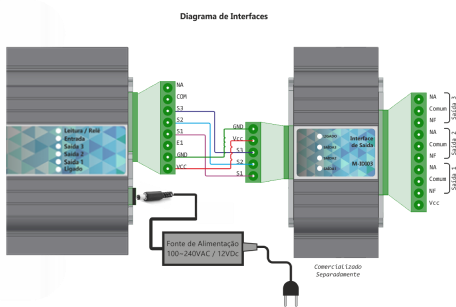
Output installation diagram (Generic)
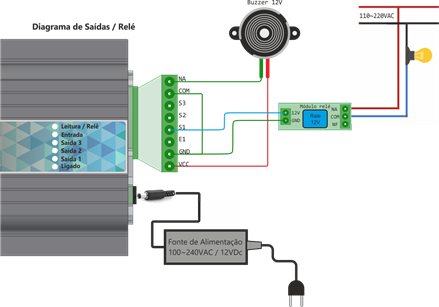
Rear view

| Identif. | Description |
|---|---|
| Alim. GND | Power input 0v (GND) |
| Alim. VCC | Power input 12Vdc |
| USB | Mini-USB type connector for serial communication with PC (does not accompany cable) |
| GND | Auxiliar output GND |
| VCC | Auxiliar output VCC |
| E1 | 12V Input for Sensor (trigger) |
| S1 | Auxiliar output 1 12Vdc |
| S2 | Auxiliar output 2 12Vdc |
| S3* | Auxiliar output 3 12Vdc |
| COM | Common Input Relé |
| NA | Exit NA Relé |
*Available only in Linux and WiFi versions
Attention
Be sure to use the power supply sent with the reader so as not to cause damage to the equipment.
Front view
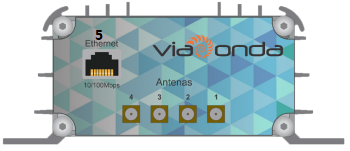
| Identif. | Description |
|---|---|
| 1 | Connector SMA of Antenna 1 50ohms |
| 2 | Connector SMA of Antenna 2 50ohms |
| 3 | Connector SMA of Antenna 3 50ohms |
| 4 | Connector SMA of Antenna 4 50ohms |
| 5 | Connector RJ45 for network 10/100Mbps |