Instructions for use
Description of wires
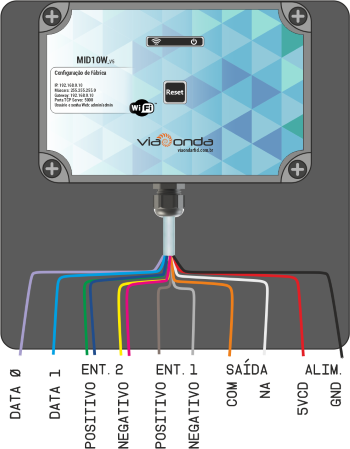
The color of the Input 2 wires may vary according to the version.
Attention
Be sure to use the power supply that was shipped with the player to avoid damage to the player's hardware.
Initial Settings
When turning on the M-ID10W for the first time, it will have factory settings, therefore, a new Wireless network will be created and will wait for connections. The network name (SSID) is created by default, being mid10-xxxxxxxx (x = reader's unique identification).
The default password for connecting to Wifi is: viaondarfid
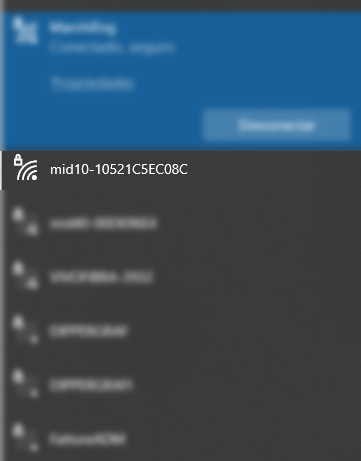
Admin page
Access to the administration/settings page is done by your browser (Google Chrome, for example) through the address: http://192.168.0.10
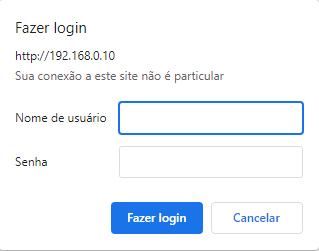
Default credentials are:
- User: admin
- Password: admin
Current data
In this section, the current network configuration data is displayed.

When your model does not have an RTC (Real Time Clock), the message: RTC NOT PRESENT ON THIS BOARD VERSION will be displayed in the Date and Time field.
Wireless parameters
In this session it is possible to define the Wireless parameters.
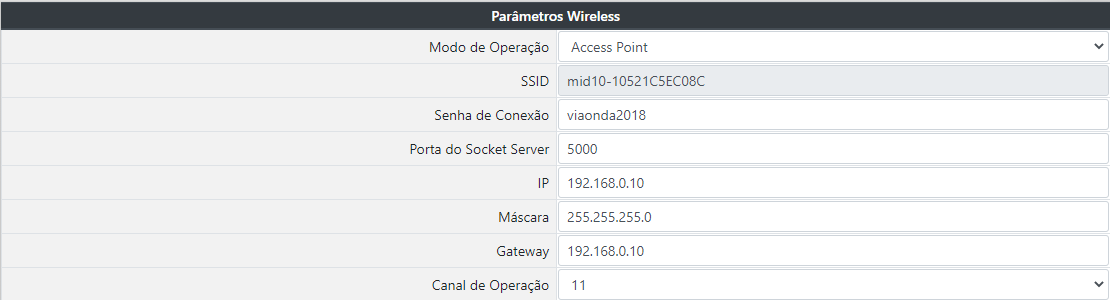
- Operation mode:
- Access Point: Set the M-ID10W to be used as an access point (like a router).
- Station: Defines that the M-ID10W will be used as a station, and must connect to an existing WiFi network.
In this mode, it is mandatory to fill in the name of the SSID network where the reader will connect, as well as the connection password. The IP addressing parameters must be defined manually, as the configuration does not allow operation in DHCP mode, only with a static IP address.
- SSID: When in Access Point mode, the SSID is automatic. When in Station mode, it is necessary to inform the name of the SSID network where the reader must connect.
- Connection Password: When in Access Point mode, it is the password required to connect new clients. When in Station mode, it is the SSID network connection password where the reader should connect.
The scanner will try to connect to the provided network for 10 times with an interval of 5 seconds. If it fails to connect, the reader will automatically restart, repeating the connection process.
- Socket Server port: It is the network port that the reader will open a listener waiting for external connections. It is used when the equipment is operating in Answer Mode mode.
- IP: Static IP of the reader.
- Mask: Network Mask.
- Gateway: Network Gateway IP address.
- Operation Channel: WiFi operation channel used by the equipment. (Only in Access Point mode)
General parameters
In this session it is possible to define the general parameters of the equipment.

User: username used to login to the administration page.Password: access password for login in the administration page.Print RFID TX data in Serial Debug: Allows you to turn on or off the sending of Debug data to the RX2 auxiliary output.
Radio frequency parameters
In this session it is possible to define the RFID working parameters and automatic operation.
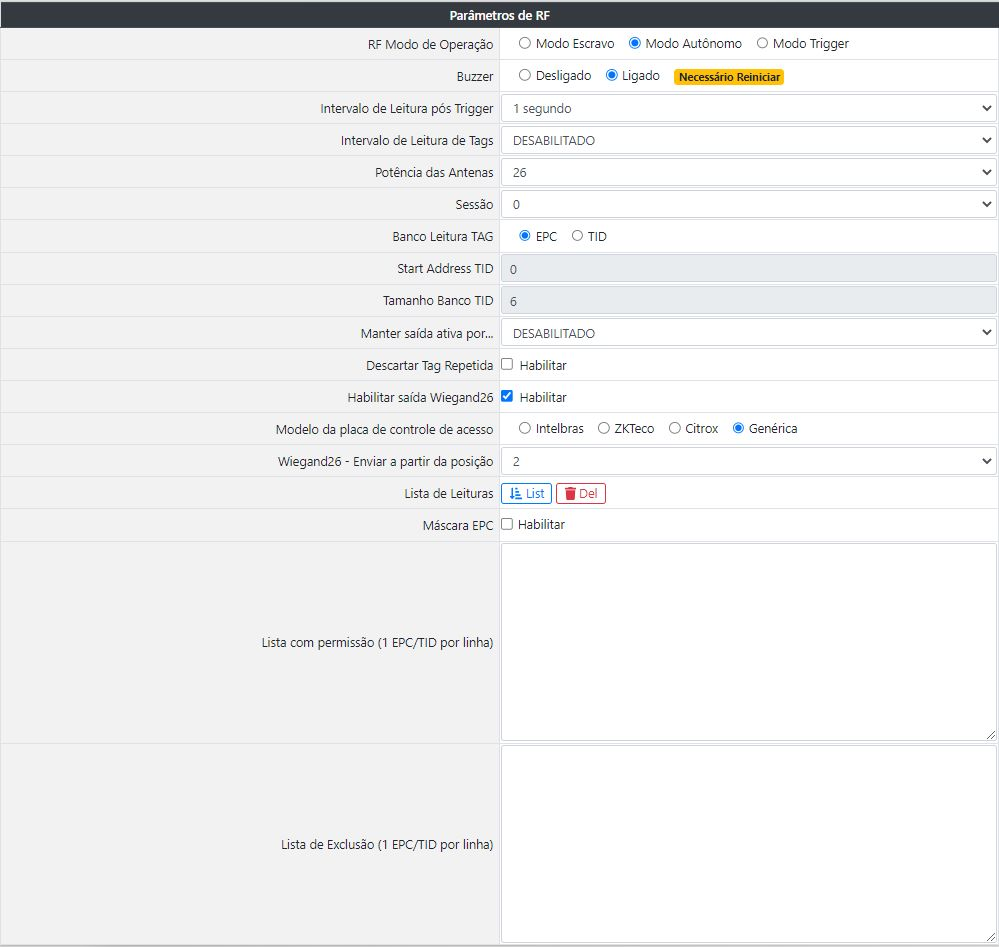
RF Mode of Operation: Defines the operation behavior of the RFID reader, as follows:- Answer Mode: It is used when the equipment must wait for reading commands coming from the DLL library or from the network Socket.
Visit http://restricto.viaondarfid.com.br to download the SDK and auxiliary support documents.
- Active Mode: In this mode, the reader automatically enters the reading operation, recording the read tags in the buffer, memory card or sending them to a URL, when configured.
- Active Mode (Trigger): Like the previous mode, in this mode, the reader will wait for a pulse in the input GPIO to perform the reading. This is a standalone read based on a condition.
- Answer Mode: It is used when the equipment must wait for reading commands coming from the DLL library or from the network Socket.
Buzzer: Enables or disables Buzzer. Need to restart the reader after settingPost Trigger Read Interval: Defines the time the reader will have to wait to read a tag after the input GPIO pulse.For example: If defined as 5 seconds, the reader will wait, after the GPIO input pulse, for 5 seconds for the TAG identification. If no tag is read in this interval, the reader cancels the reading and will wait for a new pulse. If a tag is read before the defined time, the reader will finish reading and wait for a new pulse.
Tag reading interval: Determines the Tag reading interval time.Antenna Power: Defines the reading power, from 1dBm to 26dBm.Session: Energizes the tag to be read again only when it is unloadedKeep output active for...: When configured in Active Mode or autonomous with trigger, it defines the time in which the digital output will be kept ON after reading the TAG. If the EPC mask is enabled, only the tags that respect the mask will trigger the digital output (with the exception of tags included in the exclusion list.). This time can vary from 0 (DISABLED) to 30 seconds.Discard Repeated Tag: When selected, it discards the repeated reading of the same tag in sequence.Enable Wiegand26 output: When enabled, it enables wiegand communication with the controller board.Access control board template: Defines the model of the controller board to be used.Wiegand26 - Send from position: Defines the starting position of the EPC that will be sent.Mask EPC: When enabled, performs the tag treatment filter.EPC Mask Hex:Defines the reading mask. The filter length must be between 1 and 24 digits, and can filter on the EPC prefix or a unique tag. The filter defined here is considered for automatic triggering of output GPIO, sending to URL and sending to additional TTL/RS232 output.Example: If the mask 3034541 is defined, only the tags that have the EPC with the same beginning as the mask will be processed, the others will be discarded.
Exclusion List (1 EPC per line): When a tag must be discarded, even if it is within the mask rule, the complete EPC of the TAG (24 digits) that must (should) be discarded can be entered in this list.
Firmware update
When an update is available, you can update it through the reader's administration/configuration page. After updating, the player will restart.

Attention
While the equipment is being updated, it is crucial that it is not turned off and that the internet has a stable connection.
Restore factory default
The M-ID10W has a reset button, which can restore WiFi settings to factory defaults. To restore, just disconnect the equipment from the power source, press the button with a clip or fine wrench, and with the button pressed, turn on the equipment. Keep the button pressed for 10 seconds while the module starts. This will restore your WiFi settings to factory defaults.
Or use the "Factory Reset" button. This operation will reset all parameters and set the settings based on the original mirror. Factory Settings
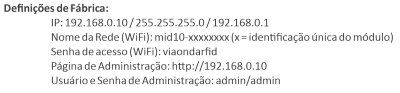
Restart Reader
Apply equipment reset without affecting settings.
Save
Apply the settings on the player. The configurations are saved in the equipment and are maintained even after it is turned off.
Language
The administration page is available in 2 languages, English and Portuguese. To switch between languages, simply select the desired language flag and the page will refresh automatically.